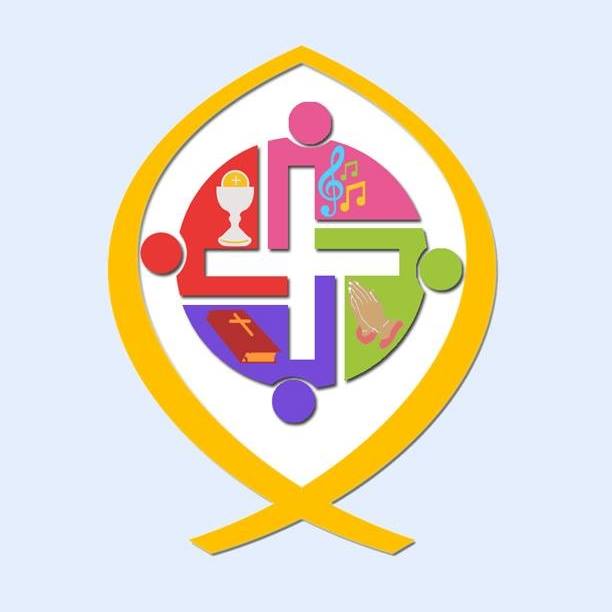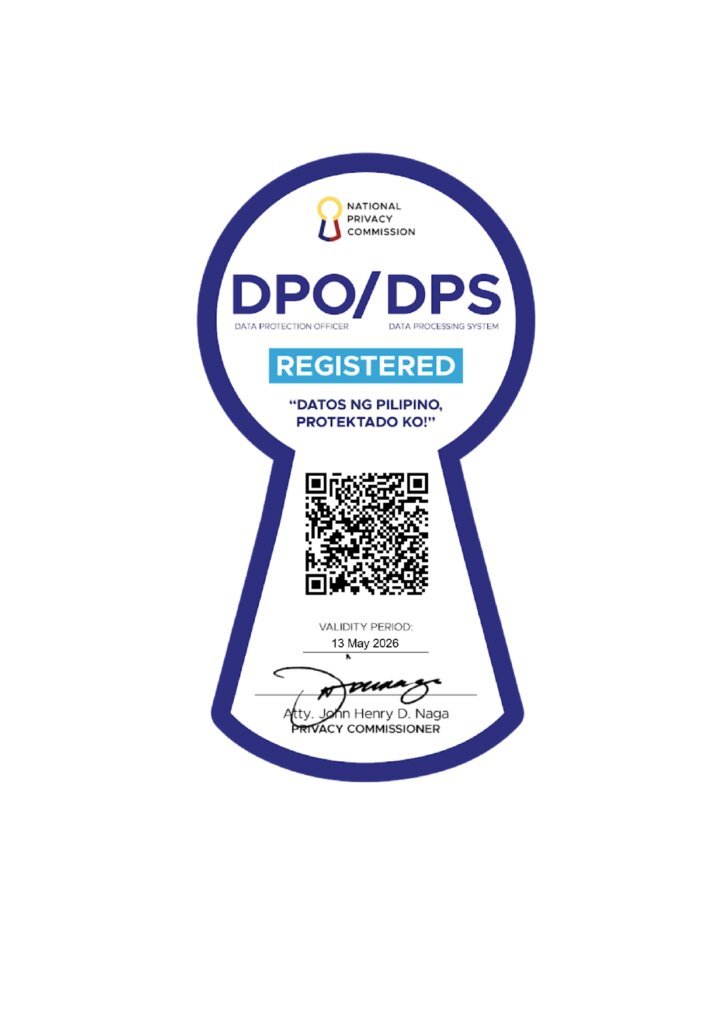Is the application for SY 2025-2026 still open?
The application period for the First Term of School Year 2025-2026 is now closed.
What are the Admission Requirements for new students/transferees?
For admission requirements and procedures, please visit this link and check out the Facebook page of the SLC Guidance Center:
Is there an entrance test for new students?
Yes, entrance test is an entrance test. You can choose your preferred examination date, depending on the available schedule when you apply onsite.
How much is the entrance test fee?
Testing fees:
- Elementary - P500.00
- JHS, SHS, and College - P300.00
- CIT, SAS, and JD: P350.00
How do I apply for my Transcript of Record?
To properly address your concern, kindly send an email to the Registrar’s Office: registrar@slc-sflu.edu.ph.
How much is the tuition fee? Can I pay through online banking?
For tuition and other fees as well as complete payment procedures, kindly contact the SLC Accounting Office at 242-5535 local 105 or send them email at slc_accounting@slc-sflu.edu.ph
What are the programs for ETEAAP? How do I send my application?
ETEAAP courses are the following: BS in Civil Engineering, BS in Architecture, and BS in Office Administration. For admission concerns, send an email, call or visit the Saint Louis College Guidance Center:
guidancenter@slc-sflu.edu.ph
0906 593 8768 / +72 242-5535 local 118